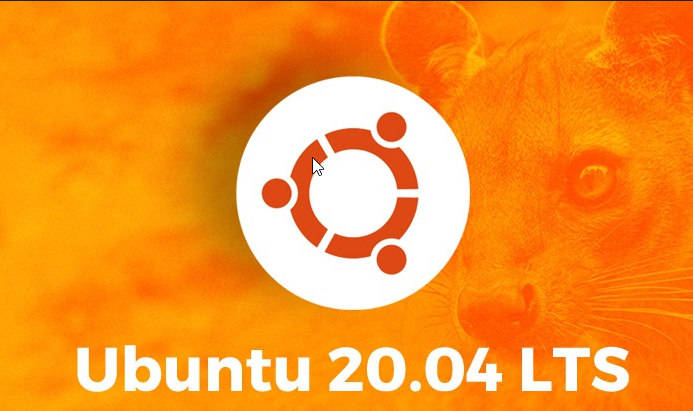Panduan kali ini adalah cara menginstal MySQL 5.7 di Server Ubuntu 20.04 (Focal Fossa). MySQL adalah salah satu Sistem Manajemen Basis Data yang paling sering dan umum digunakan. MySQL menggunakan konsep database relasional dan memiliki arsitektur klien/server.
Langkah-langkah di bawah ini menjelaskan cara menginstal dan mengkonfigurasi MySQL 5.7 di Ubuntu 20.04. Dimulai dengan menambahkan repositori APT dengan paket untuk MySQL kemudian menyelam ke instalasi dan konfigurasi paket yang sebenarnya.
Langkah 1: Tambahkan repositori MySQL APT
Ubuntu sudah dilengkapi dengan repositori paket MySQL default. Untuk menambah atau menginstal repositori terbaru, kita akan menginstal repositori paket. Unduh repositori menggunakan perintah di bawah ini:
sudo apt update
sudo apt install wget -y
wget https://dev.mysql.com/get/mysql-apt-config_0.8.12-1_all.deb
Setelah diunduh, instal repositori dengan menjalankan perintah di bawah ini:
sudo dpkg -i mysql-apt-config_0.8.12-1_all.deb
Pada prompt, pilih Ubuntu Bionic dan klik Ok
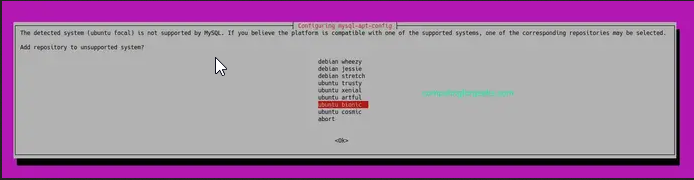
Prompt berikutnya menunjukkan MySQL 8.0 dipilih secara default. Pilih opsi pertama dan klik OK

Pada prompt berikutnya, pilih server MySQL 5.7 dan klik OK.

Prompt berikutnya memilih MySQL 5.7 secara default. Pilih opsi terakhir OK dan klik OK

Langkah 2: Perbarui Repositori MySQL
Jalankan perintah di bawah ini untuk memperbarui paket sistem Anda
sudo apt-get update
Sekarang cari MySQL 5,7 menggunakan apt-cache seperti yang ditunjukkan di bawah ini:
$ sudo apt-cache policy mysql-server mysql-server: Installed: (none) Candidate: 8.0.26-0ubuntu0.20.04.2 Version table: 8.0.26-0ubuntu0.20.04.2 500 500 http://mirrors.digitalocean.com/ubuntu focal-updates/main amd64 Packages 500 http://security.ubuntu.com/ubuntu focal-security/main amd64 Packages 8.0.19-0ubuntu5 500 500 http://mirrors.digitalocean.com/ubuntu focal/main amd64 Packages 5.7.35-1ubuntu18.04 500 500 http://repo.mysql.com/apt/ubuntu bionic/mysql-5.7 amd64 Packages
Seperti yang Anda lihat, MySQl 5.7.31-1ubuntu18.04 muncul dalam daftar.
Langkah 3: Instal MySQL 5.7 di Ubuntu 20.04
Setelah menemukan MySQL 5.7 di sistem kami, kami akan menginstal klien MySQL 5.7, server MySQL 5.7 dengan perintah di bawah ini:
sudo apt install -f mysql-client=5.7* mysql-community-server=5.7* mysql-server=5.7*
Tekan tombol y untuk memulai instalasi MySQL 5.7 di Ubuntu 20.04 Linux.
Reading package lists... Done Building dependency tree Reading state information... Done Selected version '5.7.35-1ubuntu18.04' (MySQL:repo.mysql.com [amd64]) for 'mysql-client' Selected version '5.7.35-1ubuntu18.04' (MySQL:repo.mysql.com [amd64]) for 'mysql-community-server' Selected version '5.7.35-1ubuntu18.04' (MySQL:repo.mysql.com [amd64]) for 'mysql-server' The following additional packages will be installed: libmecab2 libtinfo5 mysql-common mysql-community-client The following NEW packages will be installed: libmecab2 libtinfo5 mysql-client mysql-common mysql-community-client mysql-community-server mysql-server 0 upgraded, 7 newly installed, 0 to remove and 90 not upgraded. Need to get 51.6 MB of archives. After this operation, 315 MB of additional disk space will be used. Do you want to continue? [Y/n] y
Masukkan dan masukkan kembali kata sandi root saat diminta

Langkah 4: Mengamankan Instalasi MySQL 5.7
Jalankan perintah di bawah ini untuk mengamankan MySQL
sudo mysql_secure_installation
Tekan enter. Saat diminta kata sandi, berikan kata sandi root yang ditetapkan di atas.
Jawab pertanyaan seperti di bawah ini:
Enter current password for root (enter for none): <Enter password> VALIDATE PASSWORD PLUGIN can be used to test passwords and improve security. It checks the strength of password and allows the users to set only those passwords which are secure enough. Would you like to setup VALIDATE PASSWORD plugin? Press y|Y for Yes, any other key for No: Y There are three levels of password validation policy: LOW Length >= 8 MEDIUM Length >= 8, numeric, mixed case, and special characters STRONG Length >= 8, numeric, mixed case, special characters and dictionary Please enter 0 = LOW, 1 = MEDIUM and 2 = STRONG: 1 Using existing password for root. Estimated strength of the password: 25 Change the password for root ? ((Press y|Y for Yes, any other key for No) : d Remove anonymous users? [Y/n] Y Disallow root login remotely? [Y/n] Y Remove test database and access to it? [Y/n] Y Reload privilege tables now? [Y/n] Y Thanks for using MariaDB!
Langkah 5: Cek versi MySQL 5.7
Untuk mengonfirmasi versi yang terinstal, pertama, sambungkan ke MySQL dengan kata sandi root yang ditetapkan.
$ mysql -u root -p Enter password: Welcome to the MySQL monitor. Commands end with ; or \g. Your MySQL connection id is 6 Server version: 5.7.35 MySQL Community Server (GPL) Copyright (c) 2000, 2021, Oracle and/or its affiliates. Oracle is a registered trademark of Oracle Corporation and/or its affiliates. Other names may be trademarks of their respective owners. Type 'help;' or '\h' for help. Type '\c' to clear the current input statement. mysql>
Jalankan perintah di bawah ini untuk menampilkan versi
$ SELECT VERSION(); +-----------+ | VERSION() | +-----------+ | 5.7.35 | +-----------+ 1 row in set (0.00 sec)
Selamat Mencoba