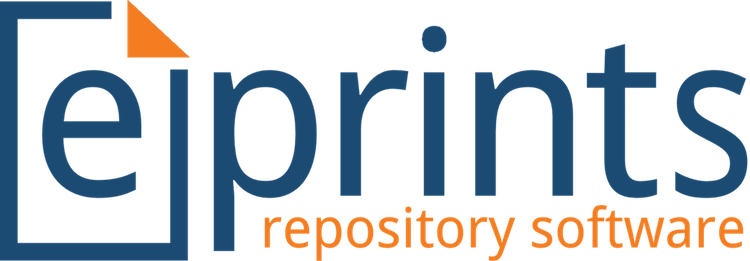EPrints merupakan perangkat lunak Open Source yang populer digunakan untuk mengelola jurnal ilmiah. Instalasi ePrints di VPS cukup mudah, namun perlu ketelitian agar tidak gagal. Di artikel ini, akan membahas cara install EPrints di VPS Ubuntu tepatnya Ubuntu 20.04.
EPrints adalah situs repository yang sering digunakan oleh instansi pendidikan khususnya Universitas, yang berisi jurnal ilmiah yang dapat Anda temukan dengan mudah di Internet. ePrints adalah aplikasi Open Source yang pertama kali diciptakan dan dikembangkan di University of Southampton, Inggris.
Langkah 1. Persiapkan Domain dan VPS
Terlebih dahulu instalasi VPS dengan sistem operasi Ubuntu 20.04 lalu lakukan proses update. Dan juga persiapkan subdomain yang bakal digunakan, pada contoh kali ini menggunakan domain eprint.syafuddinanwar.web.id dan sudah mengarahkan IP Address dari VPS yang digunakan.
Langkah 2. Proses Instalasi EPrints
Berikut langkah-langkah install EPrints di VPS Ubuntu 20.04.
Menambahkan repository di Ubuntu. Silakan edit file dengan peritah berikut:
# sudo nano /etc/apt/sources.list.d/eprints.list
Masukkan pada eprints.list alamat repository eprints.
deb http://deb.eprints-hosting.org/3.4/stable/ ./[/sourcecode]
Download key repository kemudian update.
# sudo wget -O - http://deb.eprints-hosting.org/keyFile | apt-key add - # sudo apt update; sudo apt upgrade -y
Instalasi XPDF
# sudo wget http://security.ubuntu.com/ubuntu/pool/main/p/poppler/libpoppler73_0.62.0-2ubuntu2.14_amd64.deb # sudo wget http://archive.ubuntu.com/ubuntu/pool/universe/x/xpdf/xpdf_3.04-7_amd64.deb # sudo dpkg -i libpoppler73_0.62.0-2ubuntu2.14_amd64.deb; sudo apt install --fix-broken -y # sudo dpkg -i xpdf_3.04-7_amd64.deb; sudo apt install --fix-broken -y
Instalasi Paket Eprints.
# sudo apt install eprints -y
Unduh Flavoured Repository
# sudo wget https://files.eprints.org/2500/8/eprints-3.4.2-flavours.tar.gz # sudo tar -xzvf eprints-3.4.2-flavours.tar.gz # sudo mv eprints-3.4.2/flavours/pub_lib /usr/share/eprints/flavours # sudo chmod -R g+w /usr/share/eprints/flavours/pub_lib # sudo chown -R eprints:eprints /usr/share/eprints/flavours/pub_lib
Langkah 3. Konfigurasi Password MySQL
Silakan login MySQL menggunakan user root.
# mysql -u root Buat password user root dan membuat user Eprints. [sourcecode language="plain"]# USE mysql; # ALTER USER 'root'@'localhost' IDENTIFIED WITH mysql_native_password BY '1ni53k3d4rCob4'; # FLUSH PRIVILEGES; # exit
Langkah 4. Konfigurasi Eprints
Silakan beralih ke user eprints dan buat repository
# sudo su -l eprints # ./bin/epadmin create pub
Buat archive ID. Pada langkah ini diberikan nama eprints. Anda bisa menggantinya dengan yang lain.
# Create a pub Repository Please select an ID for the repository, which will be used to create a directory and identify the repository. Lower case letters and numbers, may not start with a number. examples: "lemurprints" or "test3" Archive ID? eprints
Lanjut dengan setting. Tekan ENTER.
Ok. I've created the initial config files and directory structure. I've also created a "disk0" directory under documents/ if you want your full texts to be stored on a different partition then remove the disk0, and create a symbolic link to the directory you wish to store the full texts in. Additional links may be placed here to be used when the first is full. Configure vital settings? [yes] ? ENTER
Masukkan nama domain/ subdomain yang akan digunakan untuk mengakses EPrints. Kali ini menggunakan subdomain eprint.syafuddinanwar.web.id sebagai alamat websitenya.
Core configuration for repository Please enter the fully qualified hostname of the repository. For a production system we recommend against using the real hostname of the machine. Example: repository.footle.ac.uk Hostname? eprint.syafuddinanwar.web.id
Pilihan Webserver Port, tekan ENTER.
Please enter the port of the webserver. This is probably 80, but you may wish to run apache on a different port if you are experimenting. Webserver Port [80] ? ENTER
Pilihan Alias. Silakan tekan ENTER
Please enter all the aliases which could reach the repository, and indicate if you would like EPrints to write a Redirect Rule to redirect requests to this alias to the correct URL. Some suggestions: eprints.syafuddinanwar.web.id eprints.syafuddinanwar eprints eprints.syafuddinanwar eprints Enter a single hash (#) when you're done. Alias (enter # when done) [#] ? ENTER
Penentuan Path, silakan tekan ENTER.
Please enter the path part of the repository's base URL. This should probably be '/'.
Path [/] ? ENTER
Penggunaan HTTPS Hostname, tekan ENTER.
If you will use https for your user pages (including login) enter the https hostname here, or leave blank when using http only. HTTPS Hostname [] ? ENTER
Masukkan alamat email administrator. Misalnya, [email protected].
Administrator Email? [email protected]
Memberikan nama repository, misalnya My Repository.
Enter the name of the repository in the default language. If you wish to enter other titles for other languages or enter non ascii characters then you may enter something as a placeholder and edit the XML config file which this script generates. Archive Name [Test Repository] ? My Repository
Memasukkan nama Organisasi. Misalnya Lab syafuddinanwar.web.id.
Enter the name of the organisation in the default language. Again, if you wish to enter other titles for other languages or enter non ascii characters then you may enter something as a placeholder and edit the XML config file which this script generates. Organisation Name [Organisation of Test] ? Lab syafuddinanwar.web.id
Menyimpan Core Setting. Tekan ENTER.
Write these core settings? [yes] ? ENTER Wrote /usr/share/eprints/archives/myeprints/cfg/cfg.d/adminemail.pl Wrote /usr/share/eprints/archives/myeprints/cfg/cfg.d/10_core.pl Wrote /usr/share/eprints/archives/myeprints/cfg/lang/en/phrases/archive_name.xml
Konfigurasi database. Tekan ENTER.
Configure database? [yes] ? ENTER Configuring Database for: eprints Database Name [eprints] ? ENTER MySQL Host [localhost] ? ENTER You probably don't need to set socket and port (unless you do!?). MySQL Port (# for no setting) [#] ? ENTER MySQL Socket (# for no setting) [#] ? ENTER Database User [eprints] ? ENTER Database Password [1rh642oJF41f] ENTER Database Engine [InnoDB] ? ENTER Write these database settings? [yes] ? ENTER
Create database, tekan ENTER.
Create database "eprints" [yes] ? ENTER Database Superuser Username [root] ? ENTER Database Superuser Password? 1ni53k3d4rCob4 Create database tables? [yes] ? ENTER Create an initial User, tekan ENTER. Create an initial user? [yes] ? ENTER Creating a new user in eprints Enter a username [admin] ? ENTER Select a user type (user|editor|admin) [admin] ? ENTER Enter Password? sukasukasaya Email? [email protected] Successfully created new user: ID: 1
Selanjutnya muncul Do you want to build the static web pages? [yes] ?, tekan ENTER.
Do you want to build the static web pages? [yes] ? ENTER
Selanjutnya muncul Do you want to import the LOC subjects and sample divisions? [yes] ? tekan ENTER.
Do you want to import the LOC subjects and sample divisions? [yes] ? ENTER
Selanjutnya muncul Do you want to update the apache config files? (you still need to add the ‘Include’ line) [yes] ? tekan ENTER.
Do you want to update the apache config files? (you still need to add the 'Include' line) [yes] ? ENTER
Keluar dari user eprints.
# exit
Buka file konfigurasi virtual host 000-default.conf kemudian edit isinya.
# nano /etc/apache2/sites-available/000-default.conf
Tambahkan ServerName di dalam konfigurasi VirtualHost. Pada bagian IP_Server, silakan diganti dengan IP server Anda.
# ServerName IP_SERVER
Aktifkan virtualhost Eprints.
# a2ensite eprints
Restart service Apache.
# sudo systemctl restart apache2 # sudo systemctl status apache2
Kemudian coba akses melalui browser